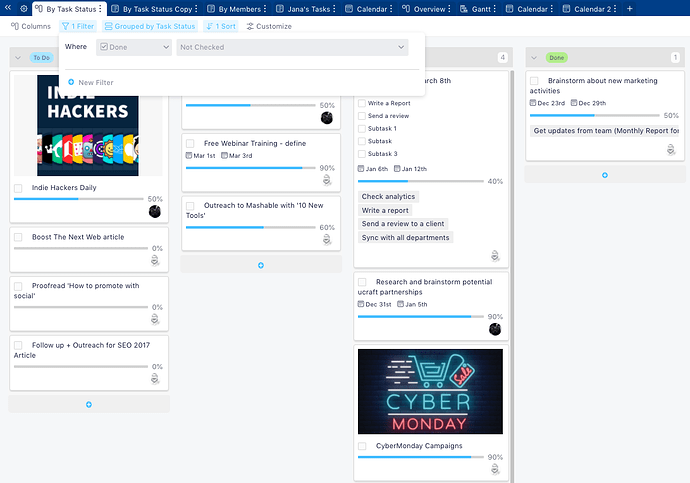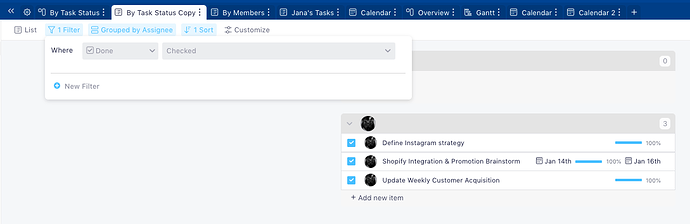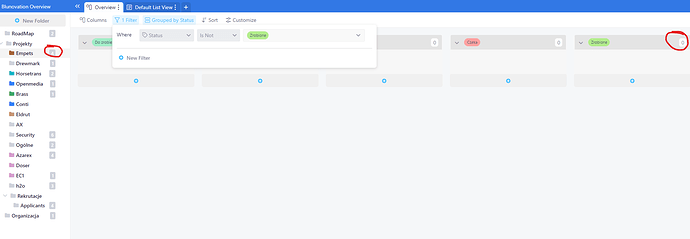I use a checkbox in my tasks list with the heading ‘complete’ - i would like to have these auto hide when complete. Like in asana, I can change my view to view ‘all’ or ‘completed’ or ‘uncomplete’ and the default is ‘uncomplete’ which would be nice to implement here as well.
Hey @flewid,
Thanks for bringing this up.
So what you can do is you can apply a filter in that particular view, so it shows only the data where ‘Checkbox is Not Checked’.
Then you can duplicate that view (maybe change type of view, some configuration settings):
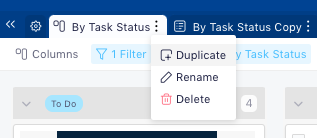
And finally, in the new, duplicated view (with the changed settings), apply a filter where checkbox is checked. 
Hi @Koshin 
Unfortunately, you wouldn’t be able to change the number, that number (far right side of the folder name) is showing you a total number of items in that folder - it has nothing to do with your active tasks or projects.
In Infinity each folder can have its own “purpose” it can be a simple contact database, it can be a lead list, it can be a shifts schedule folder and many other different user cases - and for that reason its just showing you the number of items in it.
What you can do in this case is this:
- if your folder is strictly “task” oriented and you would like that number to change, I would suggest creating a “completed” folder and moving completed tasks whenever it reaches “completed” stage (that can be done with our automations), once the item is moved the number next to the folders name will decrease. (this may be considered as a workaround, but again, those numbers do not represent your “active” tasks) .
Hope that helps @Koshin
Is it posibble to create automatic to move all “done”, “completed”, “finished” task to folder for example “archive” (i create that folder) ?
Hi @Koshin 
Absolutely, you can create an automation that would do that for you.
Here are some details on how you can achieve that:
-
Click on the automations button in the top left side of your screen
-
Click on “create automation”
-
As a Trigger -> select attribute value changes. Then select the attribute which has those labels “done” or “completed” or “finished”, in my case that would be my label attribute called “status”
-
Add a condition, select the label attribute from step 2), and select the value you want the automation to work on, that would be “done” in our case.
-
As an action, select “Move Item”
-
Configure the action as you wish, select the folder where you want to move your item to, that would be our “Archive” folder, toggle on “move and merge” if you want to keep all the attributes from the original folder and save the automation.
Once you have saved the automation, all the items that get assigned “done” label will trigger this automation and those items will be moved to your archive folder.
Here’s an instructional video as well:
Hope that helps @Koshin, cheers 
Yeah, thanks a lot, only i have to add project folder as a tag, becouse all task go to archive without projects folders
I am glad I was able to help @Koshin ![]()
One small tip - the fastest way to get help is contacting us via live chat support you have in the bottom right corner of your screen while in Infinity ![]()
Cheers ![]()