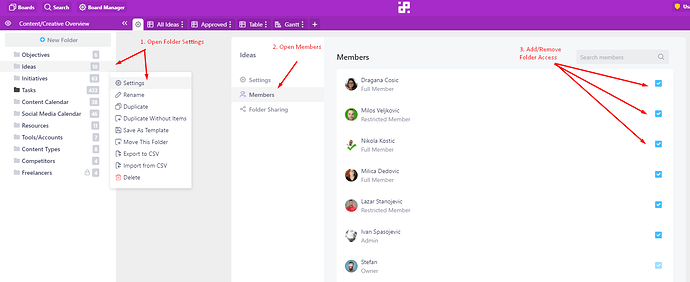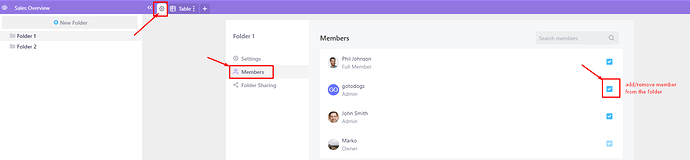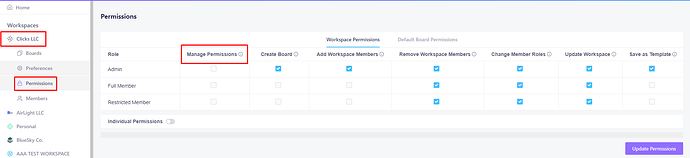Hey everyone, it’s time for an update! 
Here’s what’s new in Infinity:
#1 Private Folders & Folder Public Sharing (#6 most voted feature)
Private folders are finally here! This means that you can now add/remove members from folders, making them private and invisible to members that don’t have access.
On top of that, we have implemented public sharing of folders, which means that you can now make certain folders public for external collaborators and set guest permissions for each public folder.
It’s worth mentioning that this is the initial version of this feature, but we are planning to upgrade it in the future by also adding advanced folder permissions.
To learn more about the new options, visit our help center.
#2 Attachment Security
Attachment preview/download options are now only accessible to Infinity users who have access to a board/folder and have permission to view the attachment. External traffic will not have the possibility to access the attachment. As another layer of security, this should make you feel much safer when it comes to adding important and confidential attachments to Infinity.
#3 ‘Manage Permissions’ Permission
Team members will no longer have to wait for the owner to edit permissions or make a board public. From now on, there is a new permission that will allow the owners to give their admins the power to update the team’s permissions but also share the boards and folders in your workspace.
#4 ‘Update Item’ Permission
More good news for the owners - from now on you will be able to allow or restrict your team members when it comes to updating items (changing the attribute values on existing items). In other words, from now on you will finally be able to create read-only members.
#5 Different options to display links
When it comes to the UI, one of the newest updates is that you can now choose how you will display the links in your Link attribute - whether you will display its title, the whole URL or just a favicon is your choice and it can be adjusted in each tab/view.
You can access this feature from the ‘Customize’ dropdown, next to each Link attribute you have.
#6 Light option for text in labels
As you may have noticed already, you can now decide whether the text in your labels will be dark or light. So, depending on the color of your labels, you can choose the option which is more visually appealing and matches the background better.
Hope you’ll enjoy these latest additions!