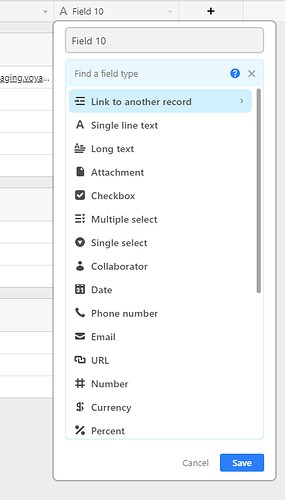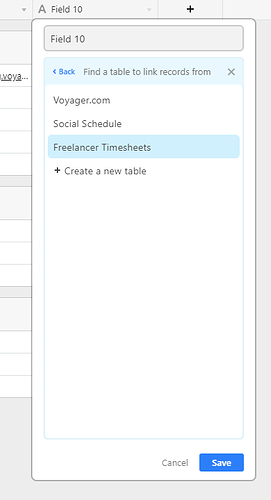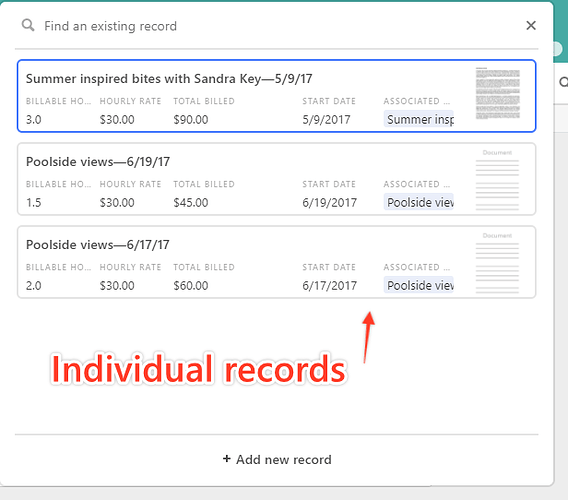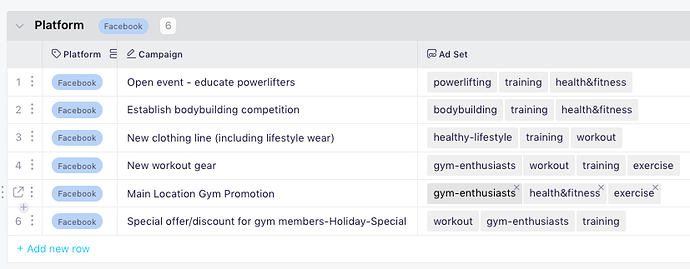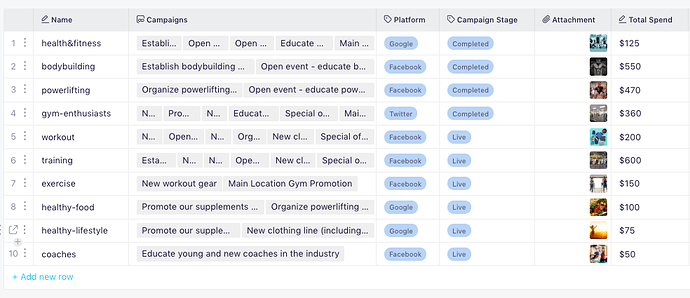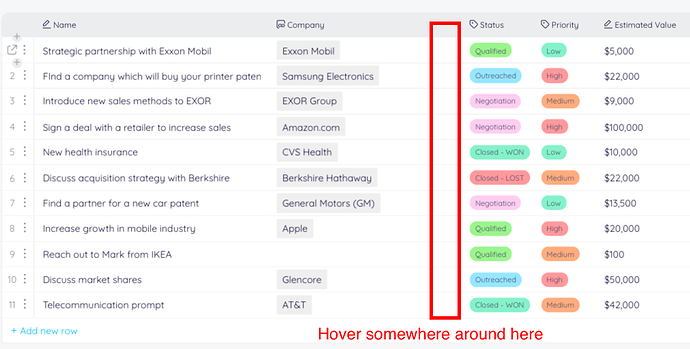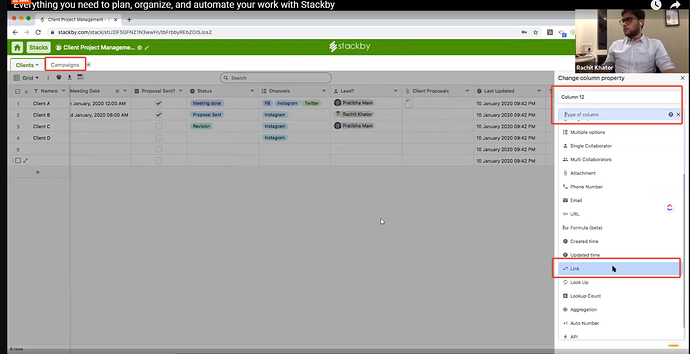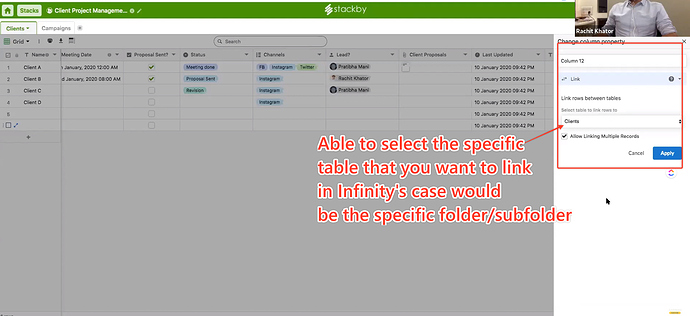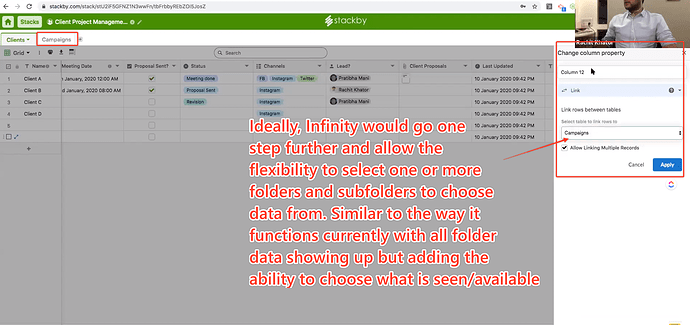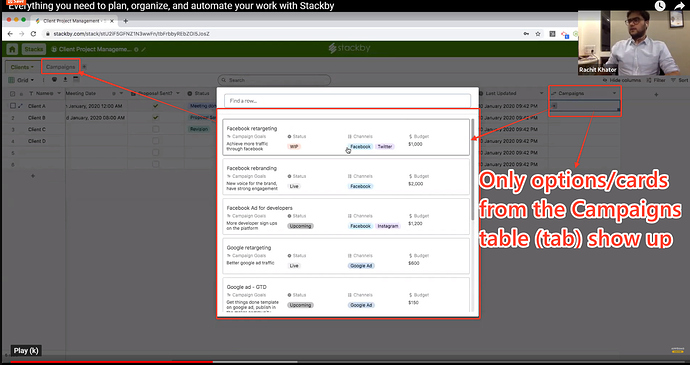Is the “Reference” attribute equivalent to a “key” field in a relational database?
Hi @kevin!
Welcome to our CF!
I have to say that I’m not familiar with the ‘key’ feature, but what I can say is that a ‘Reference’ attribute gives you power to link an item from one folder, to an item in another folder.
Hence, when you ‘link’ the two, once you click on a Reference field (grey area), you’ll get a modal of all the attributes (custom fields) for the linked item in another folder (so you don’t have to switch folders to check its details). 
This article might help: http://help.startinfinity.com/en/articles/2452390-attributes
under ‘Reference’ attribute.
Is it a feature or a bug that creating a Reference attribute links to every folder in a board? I would consider it a bug. I’d really like to see a way to limit the folders that show up in each attribute.
For example in one of the templates is a Project Management board with a folder tree consisting of:
- Projects
- To-do List
- Clients
Now if I want to connect specific clients to Projects I add a Reference attribute titled 'Clients" but each time I want to reference a client on a Project or vice versa, I have to search or scroll through hundreds of tasks and project cards mixed in with the two dozen client cards and hundreds of additional pieces of information in associated folder collections.
If I could assign each Reference attribute to only pull from the folders that I want this would be a much more powerful and valuable attribute. As it is, I have to skip the Reference attribute and instead create a Tag attribute with a client pick list in order to stay sane. This is a bummer because it negates the power of connecting directly to the client profile.
I assumed that this attribute would work like a typical database or Excel where you are selecting a reference data set or like Airtable or Stackby where you are selecting a specific sub table. It is kind of insane to link every Reference to the entire kitchen sink.
Is there any way you will make folder selection a feature of the Reference attribute? (Also what is the purpose of “Source Folder” attribute?)
Airtable makes it pretty easy.
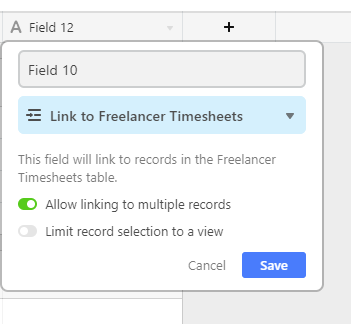
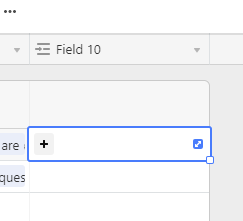
*Updated to illustrate @chrish 's point below.
I want to +1 this big time, but still maintain the Reference attribute’s ability to target and reference to a specific item.
Hey @infinity.justs!
So if I understood well, the problem is the ‘search’ option for items in Reference, and that is shows all items from all folders?
I have been pushing an improvement on this, so when you create a Reference attribute, there’s a panel that will show the folders in that board.
And then, you’ll first select a folder from which the item you want to reference to is, and then select an item.
Would that work?
@infinity.justs makes a good point. I was going to mention the same example of referencing in airtable which is easy to understand and works great. I also got irritated by every single item listed in the reference field search.
In airtable I could create a new table with lets say a lit of clients, link a column in another table to that and then be able to link to the clients table only, so I would only be able to see those entries.
I also have another question related to that: Is it only possible to link to one single other entry from a reference field? If so, how would I go to solve the following task:
Let’s say I have a table with a column “skills”. And I have 100 different skills to assign. This is too large for me to use a “labels” style field in infinity. The list would be too long.
So these are the cases where in airtable i would usually have a separate table, call it “sklills” and just list all the skills in there. And then I would reference to that table…with the difference that i can reference 1, 2, or how many items I want in airtable.
In the infinity reference field it seems you can only reference 1 single item?
Is that correct or did I just not see how to do it?
Hey @scholvien,
The point @infinity.justs mentioned is definitely going to be improved. 
The answer to your question: You can reference multiple items in Infinity.
Now all of these items referenced to the items under ‘Campaign’ attribute, will also have a ‘Back-reference’ automatic attribute.
@coa Yes, I think that would be a great improvement.
It would be even better if we could choose a default folder(s) when creating a column/attribute. (second image panel in my AT reference above) then only items from that folder(s) would appear when clicking in a cell on the table (fifth image in my AT reference above.)
E.g.:
- I have a board titled Business Development CRM
- In that board I have the folders “Contacts”, “Opportunities”, “Interactions” and “Tasks”
- My primary table is in the “Opportunities” folder and I have a column titled “Contacts” on that table
- There is no reason I would ever want to link items from any folders other than “Contacts” to the “Contacts” column on the “Opportunities table”. Therefore it would be great if I could select only the “Contacts” folder or deselect/ hide the other folders from the pick list when in the table.
- Further, I also have a column for “Interactions” on the “Opportunities” table, which I would like to link to the “Interactions” folder. This would be entirely separate from the “Contacts” column+folder and should also be segregated to only the “Interactions” folder.
Does that make sense?
I am still trying to work out how this all flows in Infinity as opposed to Airtable, Sheets, Excel, Smartsheet, etc. where linking records is fairly simple. So far I have at least figured out some terminology translation:
Infinity Board = Airtable Base
Infinity Folder = Airtable Table (Tab)
Infinity Item = Airtable Record
Views:
Infinity Tab (View) = (not available) Airtable
Infinity Table =Airtable Grid
Infinity Columns = Airtable Kanban
Infinity Calendar = Airtable Calendar
Infinity Form = Airtable Form
Infinity List = Airtable [not available]
Infinity Gantt = Airtable [not available]
Infinity [not available ![]() ] = Airtable Gallery
] = Airtable Gallery
I got now what the issue was. i tried to add a second reference directly from the table view…which is not possible. it will not let me click into the reference field after I have added one reference.
But when I open the database entry and then look at the reference column, there is an “add” field where I can add another reference.
Any reason why it s not possible to do this directly from table view?
What I still could not figure out is, as you show in your example screenshot, how you create the automatic back reference?
Can you tell me how to do that?
I have one folder that lists “skills” and then in another folder I reference to that skill list in a column called “capabilities”. Now when going to the “skills” folder, how do I get a back reference in there?
Finally, when creating a view based on a reference field, the only choice to filter is “empty” and “not empty”? If you can include some operators like “has the words…” “does not have the words…” “is” “not is” etc. that would be very useful.
Hey @scholvien,
Can you try widening the column in Table, and hovering over right next to the right margin?
‘Back-reference’ is automatically hidden from the View. Can you please try clicking on the ‘Customize’ and search it there (and toggle it on)? 
We’ll definitely improve filters in the future, but have you tried the ‘Contain’ parameter for the “Text” attributes? We do have different parameters depending on by which attribute are you filtering.
Makes perfect sense  Thank you very much, I’ve added this to the already-existing item/suggestion in the log.
Thank you very much, I’ve added this to the already-existing item/suggestion in the log.
Just a minor edit.
Infinity Board = Airtable Base
Infinity Folder = Airtable ‘Tab’
Infinity Tab (View) = (not available) Airtable
Infinity Item = Airtable Record
For the Views: Correct 
For No 1: I got it now. There is some area at the end of the cell that lets me click and add another reference.
For the back reference, I custmoize and then you mean I need to add the same column that I added in the other folder? If I do that, that column does not show anything. Not sure IM doing it right.
Where do you find “contain”? WHat I tried to do is sorting by a reference column. And then I can pick “is empty” and “is not empty”. I didnt see any contain there.
Thank you, I updated my description as well. (Airtable and Stackby call their ‘tabs’ tables)
Here is another clear example of what I think we are all looking for in terms or reference/relational functionality:
Stackby relational tables from minute 11:54 to 15:25
And some screens of that video below.
Even more important and exciting would be for the linked data to be dynamic as illustrated very well in the above video at the 14:45 mark
Hey @scholvien,
You just motivated me to create a YT channel for helping our members by creating short explanation videos on certain features and functionalities, so thanks!
Here we go: https://youtu.be/lcXP0Qzrlt4
Also, filter ‘contain’ is only for the text attribute. You’re right for when you filter a reference field (attribute). I’ve just added a suggestion to improve reference filtering 
Thank you!
You all are amazing! Such an incredible development team. It is an absolute pleasure for me to recommend Infinity on a continual basis! I really appreciate the constant improvement and genuine action that you take in building not only this product, but this community!
Although it may be annoying to monitor, I suggest that you allow Comments on your tutorial channel.
I’m sure a few of us will share our love with a note of appreciation at times.
Thanks so much for posting the video on Back-reference. I was planning to ask for a more detailed explanation of how to set it up, so it’s much appreciated! I look forward to more such videos as the need arises.
I second @infinity.justs comments about the development team. I’m really enjoying using Infinity and its rich feature set. It’s exciting to know we’ll get a bunch more “goodies” in the coming year!
Thanks, the video helped. I simply missed that the Back reference is automatically created and shows up under “customize”. I was trying to add a column and then could not find the right attribute in there.
Thank you all for the positive response and for the kind words. 
I’ll do my best to keep these videos popping on a daily basis!
@leshenderson Comments for future videos will be enabled.